Enable Safari on MacOS Mojave - (Mac App Store version only)
-
v5.9.4 eliminates the need for most of these steps now - with the exception of Giving Full disk Access. but Cookie v5.9.4 will now prompt you to give access if it does not already have it.
On Mojave, the scripts are not necessary now, unless you want to clear your Safari Search History & improved Safari Cache removal. The cookie removal script is NOT needed on Mojave at all.
Safari (& Safari Technology Preview) are now optional installs for the Mac App Store.The version from my store, does not have these limitations.The Mac App Store version, still functions exactly the same as the version from my store... It is just more effort to get up and running because of Mac App Store limitations.
I'll outline the different scenarios:
New Purchase - never used Cookie before (or a completely fresh install)
- skip through the setup window
- open Preferences
- go to the Advanced tab
- click the Safari button at the bottom
- follow the directions to install the scripts
If you are on MacOS Mojave, you will also need to give Full Disk Access for complete Safari support
Upgrading from an Earlier version of Cookie 5 (Mac App Store)
If you have already installed the optional scripts, you will only need to enable Full Disk Access
Upgrading from the trial version
You will already have the optional scripts installed, so will only need to provide Full Disk Access
Installing the optional scripts
go to the following link and follow the directions:
https://sweetpproductions.com/products/cookie5/safari.htmEnable Full Disk Access
This is a new requirement on MacOS Mojave required to give Cookie access to Safari data. the instructions are also on the previous link:
https://sweetpproductions.com/products/cookie5/safari.htm- Open System Preferences
- Open the Security & Privacy tab
- Open the Privacy tab
- Open the Full Disk Access section
- Add Cookie

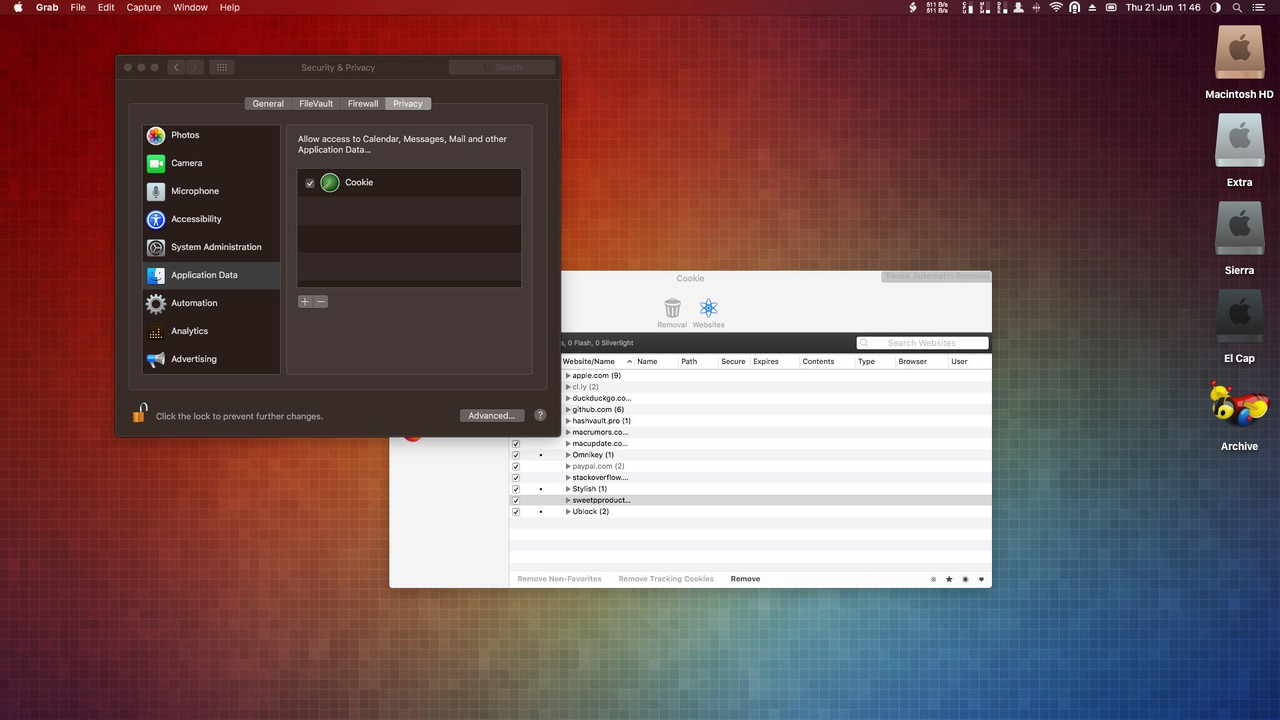
-
v5.9.4 eliminates the need for most of these steps now - with the exception of Giving Full disk Access. but Cookie v5.9.4 will now prompt you to give access if it does not already have it.
On Mojave, the scripts are not necessary now, unless you want to clear your Safari Search History & improved Safari Cache removal. The cookie removal script is NOT needed on Mojave at all.
Safari (& Safari Technology Preview) are now optional installs for the Mac App Store.The version from my store, does not have these limitations.The Mac App Store version, still functions exactly the same as the version from my store... It is just more effort to get up and running because of Mac App Store limitations.
I'll outline the different scenarios:
New Purchase - never used Cookie before (or a completely fresh install)
- skip through the setup window
- open Preferences
- go to the Advanced tab
- click the Safari button at the bottom
- follow the directions to install the scripts
If you are on MacOS Mojave, you will also need to give Full Disk Access for complete Safari support
Upgrading from an Earlier version of Cookie 5 (Mac App Store)
If you have already installed the optional scripts, you will only need to enable Full Disk Access
Upgrading from the trial version
You will already have the optional scripts installed, so will only need to provide Full Disk Access
Installing the optional scripts
go to the following link and follow the directions:
https://sweetpproductions.com/products/cookie5/safari.htmEnable Full Disk Access
This is a new requirement on MacOS Mojave required to give Cookie access to Safari data. the instructions are also on the previous link:
https://sweetpproductions.com/products/cookie5/safari.htm- Open System Preferences
- Open the Security & Privacy tab
- Open the Privacy tab
- Open the Full Disk Access section
- Add Cookie

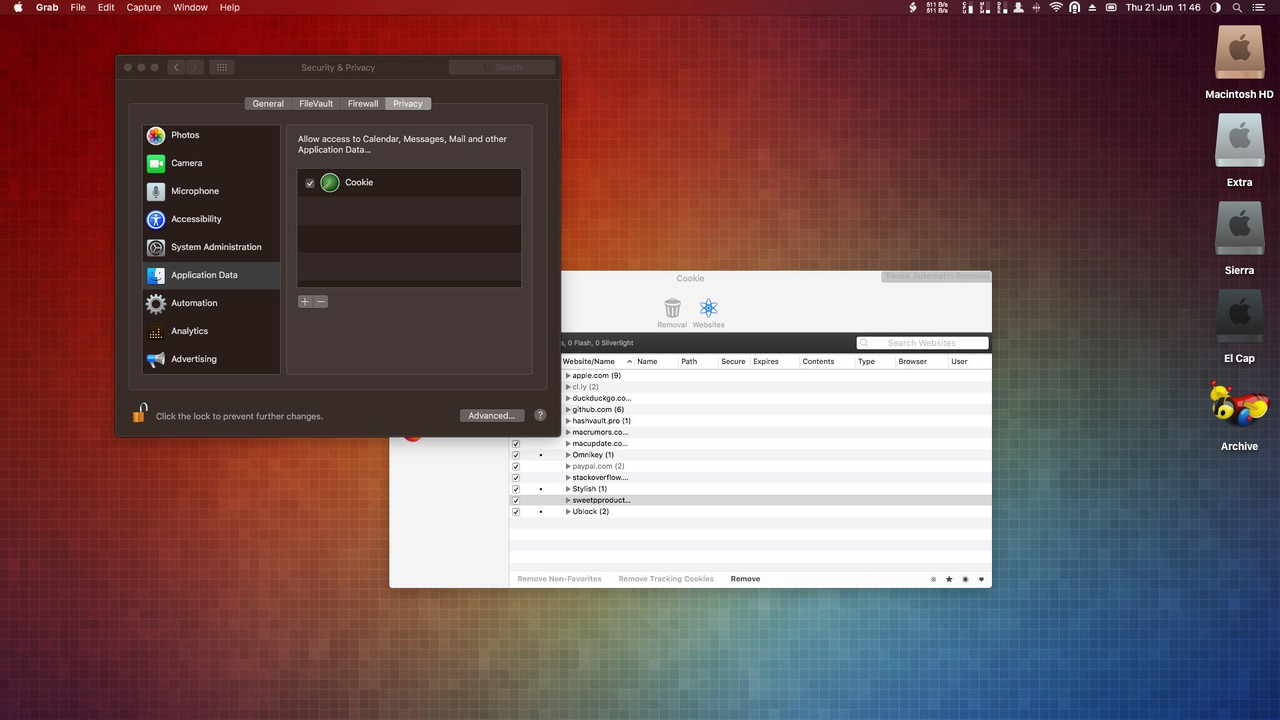
-
make sure that:
- Cookie is in your applications folder
- There are no other copies of Cookie on your computer
- Move the Cookie5.dmg file to the trash
Then:
- Remove Cookie from System Preferences
- Drag & Drop Cookie (from your Applications folder) into the Full Disk Access window in System Preferences
- Maybe also Restart your computer
